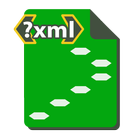Add Text To a Photo, Any image94


Rating

Genre
GAMES

Size
51 MB
Version
94
Update
Sep 16 2024
Add Text To a Photo, Any image APK for Android Download. Download now!
 Download
Download
Edit text in image Add captions to photos, Add Overlay photo to photo, easy to use, more convenient.No internet required,Offine editor.
✅ Write text on pictures as you want
✅ Change the color of the font borders and arrange them as desired.
✅ Rotate, pinch, drag, zoom with your fingers.
✅ Overlay images on images Unlimited number of pictures
✅ Add emoticon stickers
✅ Easier and more convenient
✅ Share or use in various ways.
** The only app that can add multiple pictures. Add photos and write messages as needed.
Add text on photo with Multi colors & Stroke Fonts & No crop image.
Easy-to-use tool for adding text and captions to your photos. Create memes, posters, photo captions and much more!
You can add text and shapes of different color, styles, and effects to an image. Create and edit text. You can create single-line or multi-lines text or paragraph text.
Quick and easy way to add text to photos. You can use the text editor to make cool photo, add graphics and effects.With all the fonts and models, simply create beautiful designs.
That’s the idea behind messaging, poster art, greeting cards and scenic displays. And font freaks (you know who you are) will always be on the lookout for ways to add text into snapshots and vacation photos. Happily, dressing up your photos with text can be done right on your mobile phone with a variety of font photo apps.
The core function of adding text revolves around the text input itself. Users can type directly into a text box or paste pre-written text. The text input area often supports standard keyboard functions like backspace, delete, and cursor navigation. Many applications also offer auto-correct and predictive text features to streamline the typing process.
Font selection is a crucial aspect of adding text. Applications usually provide a range of font styles, from classic serif and sans-serif fonts to more decorative and stylized options. The choice of font significantly impacts the overall aesthetic of the image and should be carefully considered based on the image's content and the intended message.
Font size is another adjustable parameter. Users can typically increase or decrease the font size to ensure the text is appropriately scaled for the image. This is particularly important for maintaining readability and visual harmony.
Text color plays a significant role in the visual impact of the added text. Most applications offer a color picker or palette, allowing users to choose from a wide spectrum of colors. Users can select colors that complement or contrast with the image's color scheme, enhancing the text's visibility and aesthetic appeal.
Text alignment options, such as left, center, and right alignment, are commonly available. These options allow users to position the text precisely within the image, contributing to a balanced and visually pleasing composition.
Text effects, like bolding, italicizing, underlining, and strikethrough, can be applied to emphasize specific words or phrases. These effects add visual interest and can help convey different meanings or tones.
Text rotation is another useful feature. Users can rotate the text to various angles, creating dynamic and eye-catching designs. This is particularly helpful for adding text along diagonal lines or creating unique visual effects.
Text background options allow users to add a solid or transparent background behind the text. This can improve readability, especially when the text is placed over a busy or complex image. The background color and opacity can be adjusted to achieve the desired effect.
Text outline or stroke options provide a way to add a border around the text. This can further enhance readability and create a more polished look. The outline color and thickness can be customized.
Text shadow effects add depth and dimension to the text. Users can adjust the shadow's offset, blur, and color to create subtle or dramatic effects.
Text opacity controls the transparency of the text. Reducing the opacity can create a more subtle and integrated look, while increasing it makes the text more prominent.
Many applications also offer advanced text features, such as curved text, text along a path, and text warping. These features allow for more creative and complex text designs.
Saving the edited image is the final step. Applications typically provide various file format options, such as JPEG, PNG, and TIFF. Users can choose the appropriate format based on their needs and intended use of the image.
Adding text to photos is a versatile and powerful tool for enhancing images and conveying information. By understanding and utilizing the various features and options available, users can create visually appealing and impactful images. The key is to experiment and explore the different possibilities to achieve the desired outcome. Whether it's adding a simple caption, creating a striking watermark, or designing a complex text-based graphic, the ability to add text to photos opens up a world of creative possibilities.
1 / 5 ( 952 votes )